
views
In this guide, you’ll learn a simple and flexible workflow for recoloring any type of clothing using Hue/Saturation, Curves, and layer masks. You’ll also learn how to refine edges, handle hair overlap, and create realistic black and white variations.
Step 1: Make a Selection of the Clothing
Every color changing workflow begins with an accurate selection.
Because the sample image uses a simple background, the quickest method is Select Subject:
-
Go to Select → Subject.
-
Photoshop automatically outlines the person with marching ants.
-
This doesn’t have to be perfect. Just enough to isolate the clothing.
Next, store that selection inside an adjustment layer:
-
With the selection still active, go to Layer → New Adjustment Layer → Hue/Saturation.
-
Click OK.
Photoshop loads the selection into the adjustment layer’s mask automatically.
Cleaning the Mask
The initial selection includes areas you don’t want to recolor such as the face, hands, or hair.
To remove them:
-
Choose the Quick Selection Tool.
-
Select the unwanted areas (face, hair, hands).
-
Fill those selected regions with black on the mask:
-
Edit → Fill → Black or
-
Shift + Delete → Fill Black
-
You should now have a mask isolating only the clothing.
Step 2: Prepare a Flexible Masking System
To recolor realistically, you’ll be using two adjustment layers:
-
A Hue/Saturation layer (for color)
-
A Curves layer (for refined light/dark control)
Both layers must share the same mask. Instead of duplicating masks, use a group mask. This keeps everything tidy and editable.
Here’s how:
-
Select the Hue/Saturation layer.
-
Press Ctrl/Command + G to place it in a group.
-
Drag the Hue/Saturation mask onto the group.
-
Add a Curves Adjustment Layer inside the same group.
Now anything inside the group affects only the masked clothing area.
Step 3: Recolor the Clothing Using Hue/Saturation
Double click the Hue/Saturation thumbnail to open its properties.
-
Check Colorize.
-
Adjust the Hue slider for color.
-
Adjust Saturation to strengthen or soften the tone.
This immediately transforms the fabric.
Fixing Missed Spots
If a part of the clothing wasn’t included in the original mask (for example, the inside of the hoodie):
-
Select the group mask.
-
Use a white brush to reveal the adjustment.
Conversely, paint with black to hide unwanted areas.
This flexibility is the power of a group based workflow.
Step 4: Creating Realistic Black
Turning a garment black requires more than lowering saturation. Pure black removes natural highlights and shadows, making the result look flat or fake.
Here’s the correct method:
-
In Hue/Saturation, turn Saturation all the way down.
-
Reduce Lightness, but not to the point where details disappear.
-
Switch to your Curves layer:
-
Pull the shadows slightly darker.
-
Lift highlights slightly so the fabric still catches light.
-
This contrast combination mimics how real black fabric behaves.
Step 5: Creating Realistic White
White clothing also needs subtle contrast to look believable.
-
In Hue/Saturation, increase Lightness, but not all the way. Aim for a light gray tone.
-
Open the Curves layer:
-
Bring highlights up.
-
Lift shadows slightly so the fabric keeps depth.
-
You’re essentially performing the opposite adjustments used for black.
Step 6: Fixing Hair Overlaps for Light Colors
When switching to white clothing, mistakes in the original mask become more obvious, especially around hair.
To clean this up:
-
Hide your recoloring layers temporarily.
-
On the background layer, go to Select → Subject again.
-
Create a new empty layer.
-
Paint a red stroke along the hairline. This will become a selection.
-
Ctrl/Command click that red stroke layer to load it as a selection.
-
On a new layer, use the Clone Stamp Tool to clone real hair into that selection.
This restores the natural hair edge over the hoodie and keeps the result realistic.
Final Results
With your mask refined and your adjustments dialed in, you can now switch colors easily.
Examples created in the tutorial included:
-
The original color
-
A green variation
-
A realistic black hoodie
-
A natural looking white hoodie
All created from the same two layer, group based editing system.











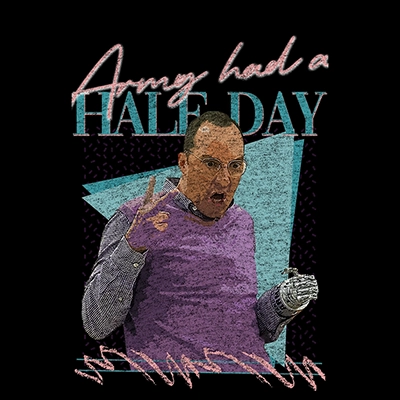
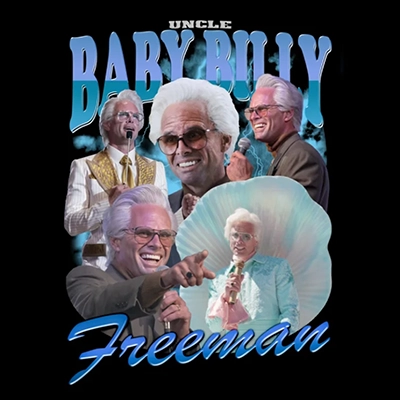


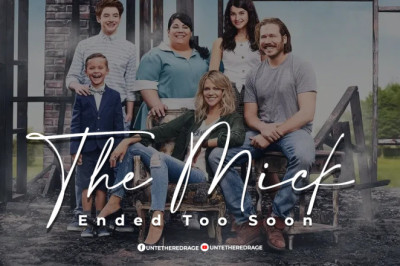
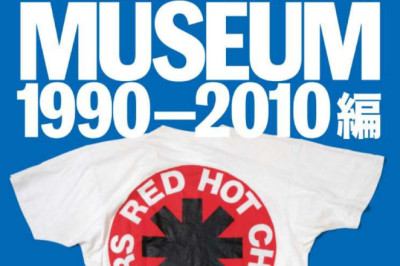
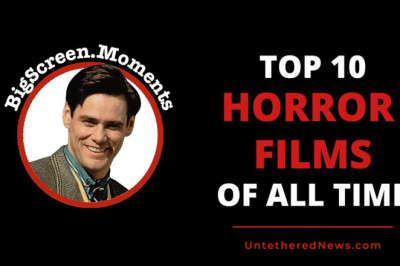

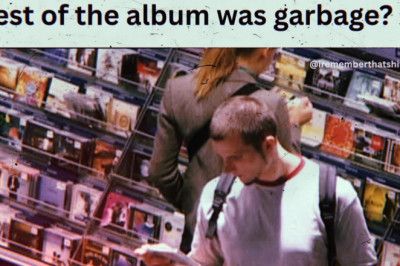
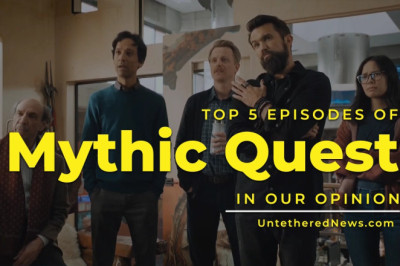


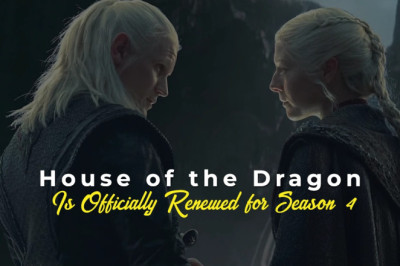

Comments
0 comment